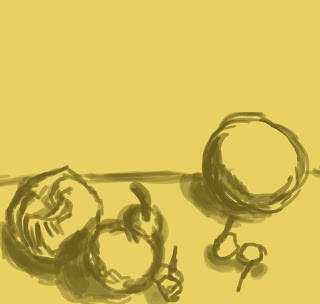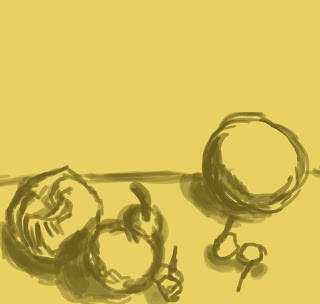Heres are the steps I took, showing my progress in creating a transcript of the artists work. I followed his video tutorial and looked at his photoshop file to try and create an accurate copy of Darken's work/technique.
Heres what I got to so far.
 |
| I have created a smoky effect using the artist's brush by blending in different hues of grey together. I like this brush and may use this further in my digital paintings. |
 |
| As I was following the video tutorial, I also followed some of his mistakes to learn some useful tips. In this step the soldier does not have a neck so the next step was to use the lasso tool and play around with the perspective using distort and warp which was useful. |
 |
| Here I have moved the head up so that I could have enough space for the neck. |
 |
| I also kept flipping my canvas horizontally like the artist to see whether the perspective and shading looked right. In this step I realised that I did not have enough canvas space to draw the arm. So I extended it using the crop tool and filled in the smoky background again blending it in. To avoid solid lines being visible. |
 |
| I then started blocking out colour and adding detail to the arm. |
 |
| Here I started working on the arm detail. |
 |
| I then flipped the piece to see whether the perspective of the arm looked okay. |
 |
| Started adding colour to the piece using overlays and playing around with adjustment layers and colour balance. |
 |
| I then started adding the dark areas in the background to make the soldier stand out more appearing from the darkness. |
 |
| Heres's what I got to so far. I am quite proud of this piece as I have learnt some very useful techniques how to create a cool smoky effect, I also enjoyed playing around with his brushes. He also uses adjustment layers and colour balance to decide on his overall look and colour of the piece which was also useful. To improve I could work on the body more making him look more muscular like the original. If I have time I will try and develop this further with the extra detail and textures he has applied in his final painting. |
Below is Darken's original work that I have created a transcript of above.
 |
| Darken's work |